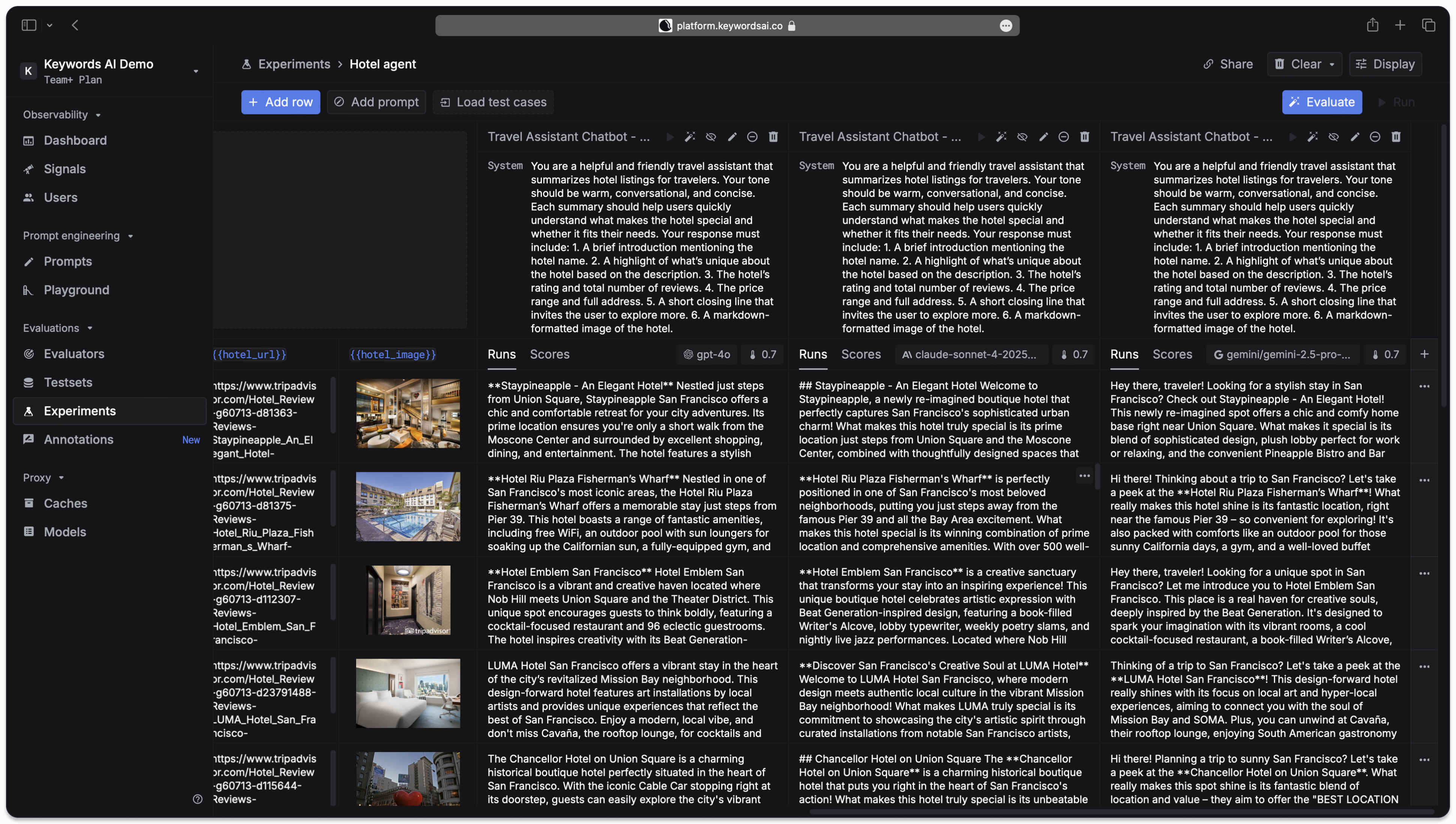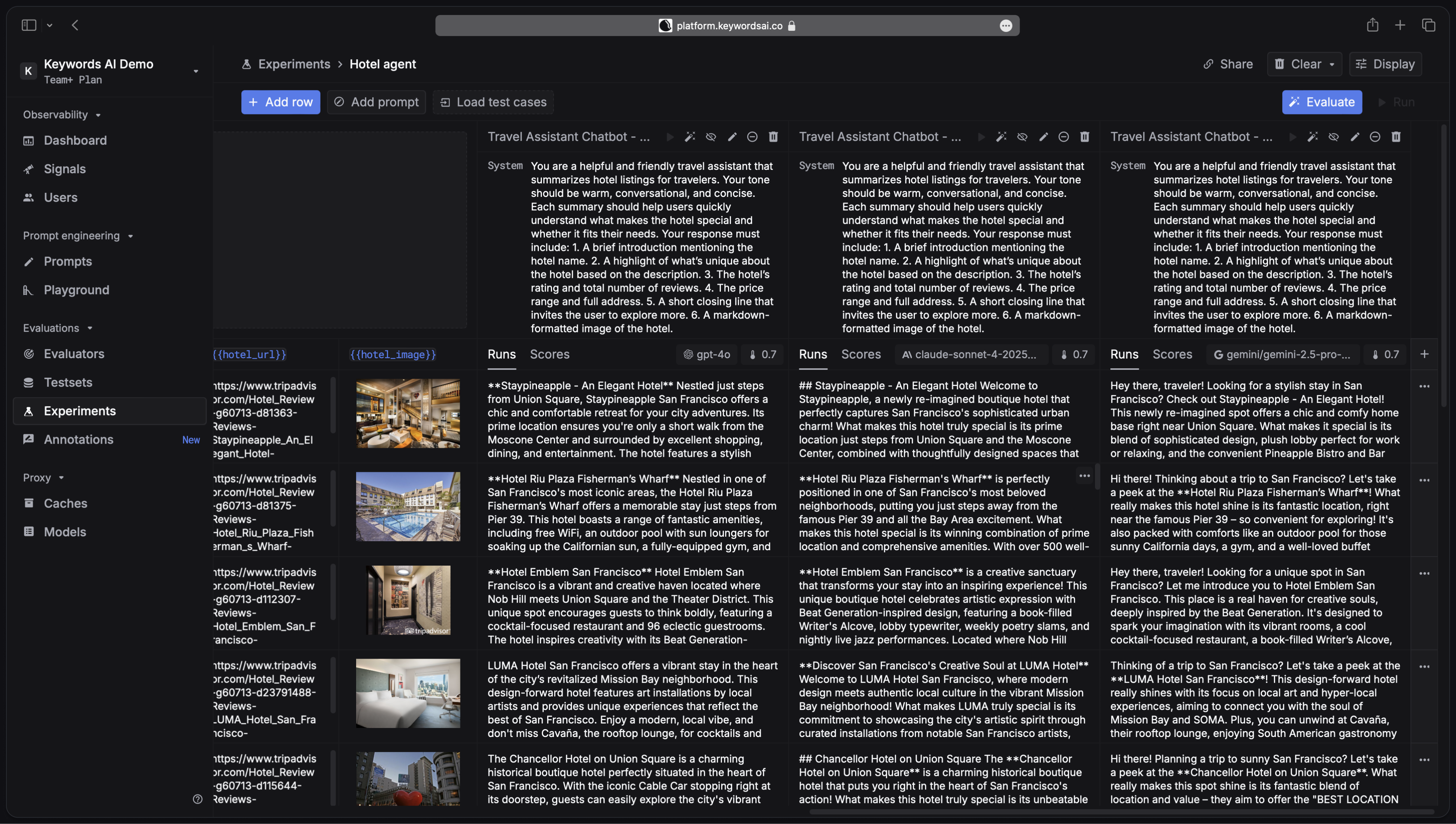1
Create a dataset with images
Before running experiments, you need to create a dataset that includes image data. You can accomplish this through two methods:
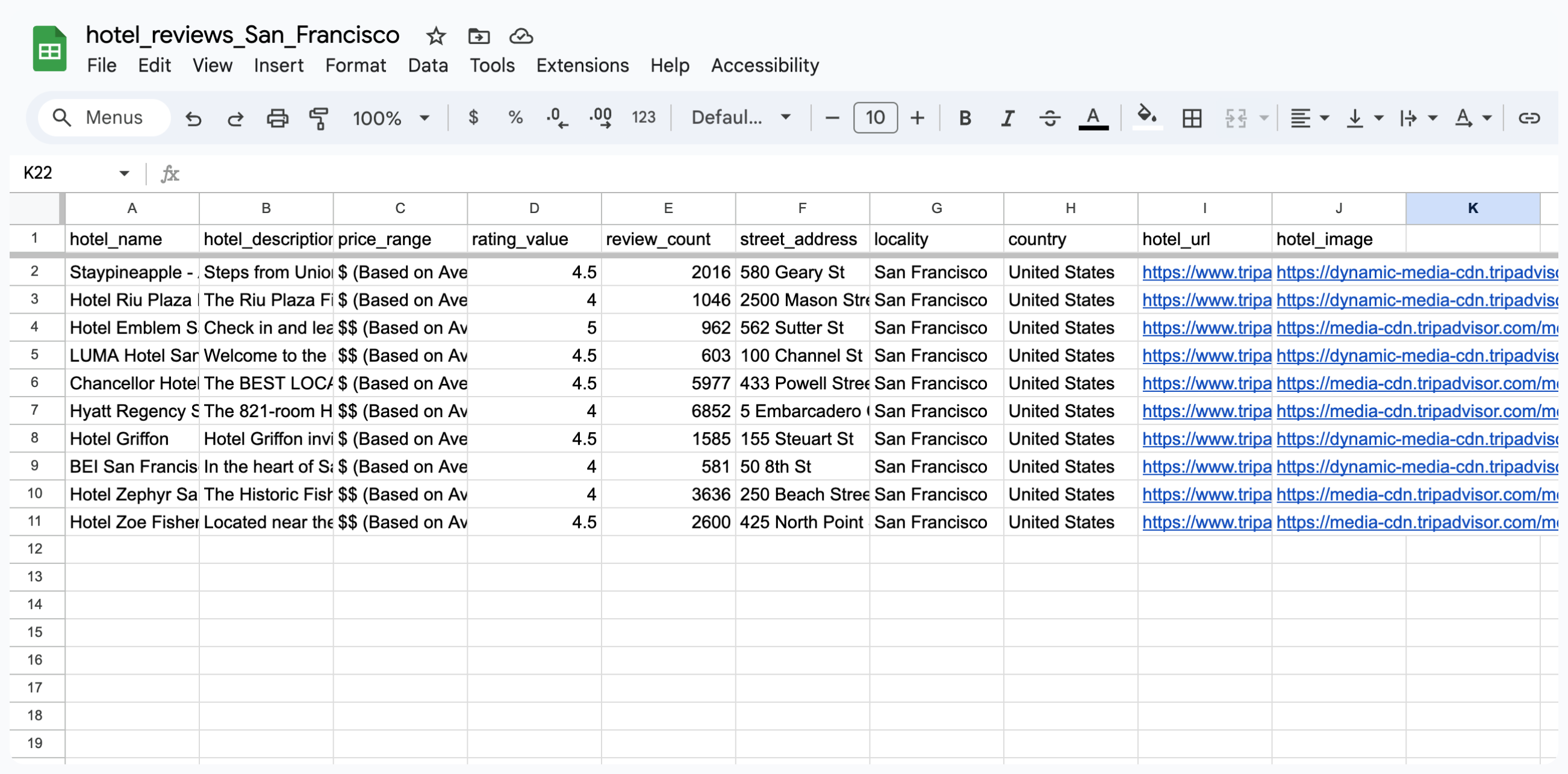
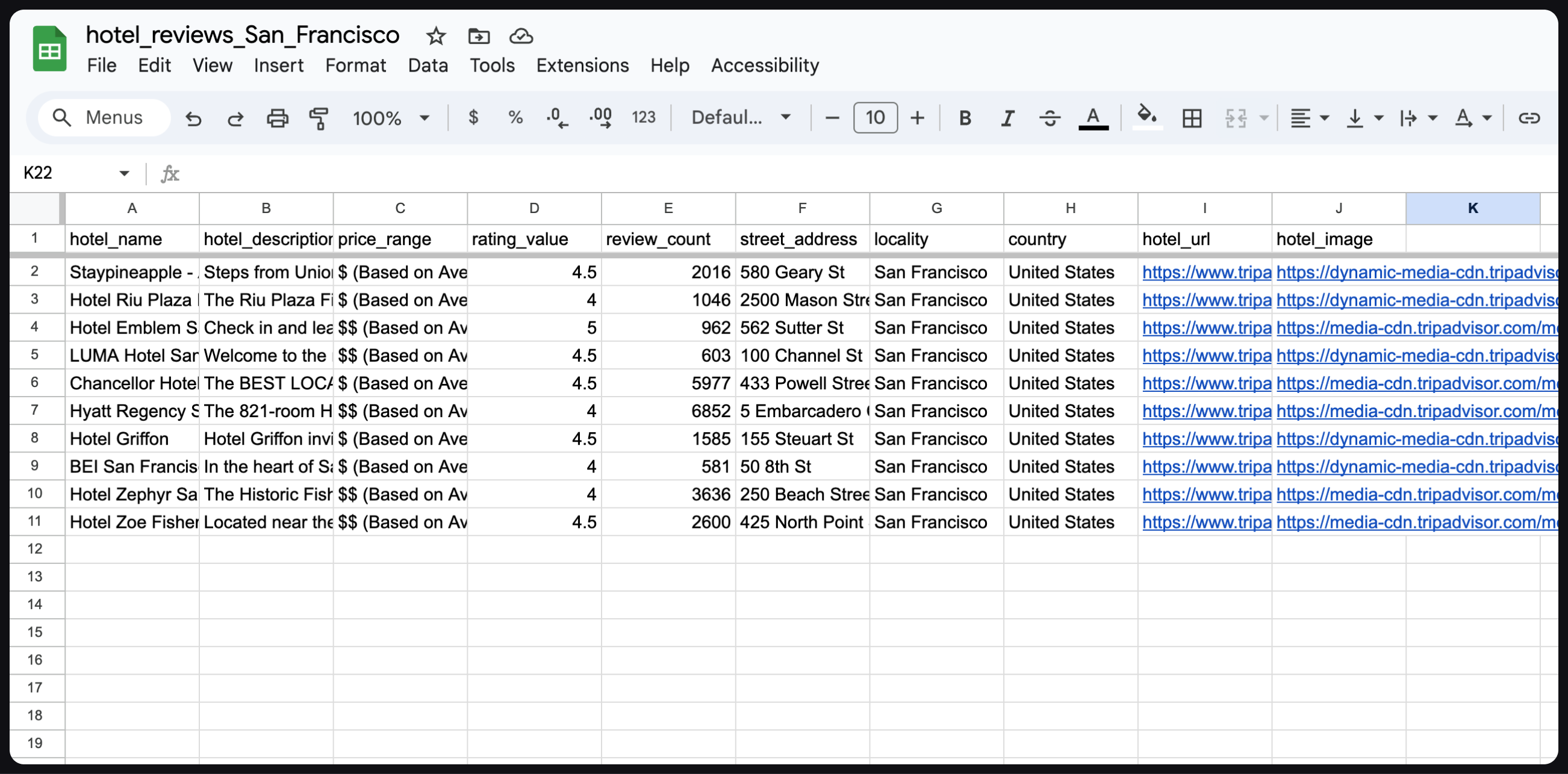 When preparing your CSV file:
When preparing your CSV file:
Upload a CSV file with image references
Upload a CSV file with image references
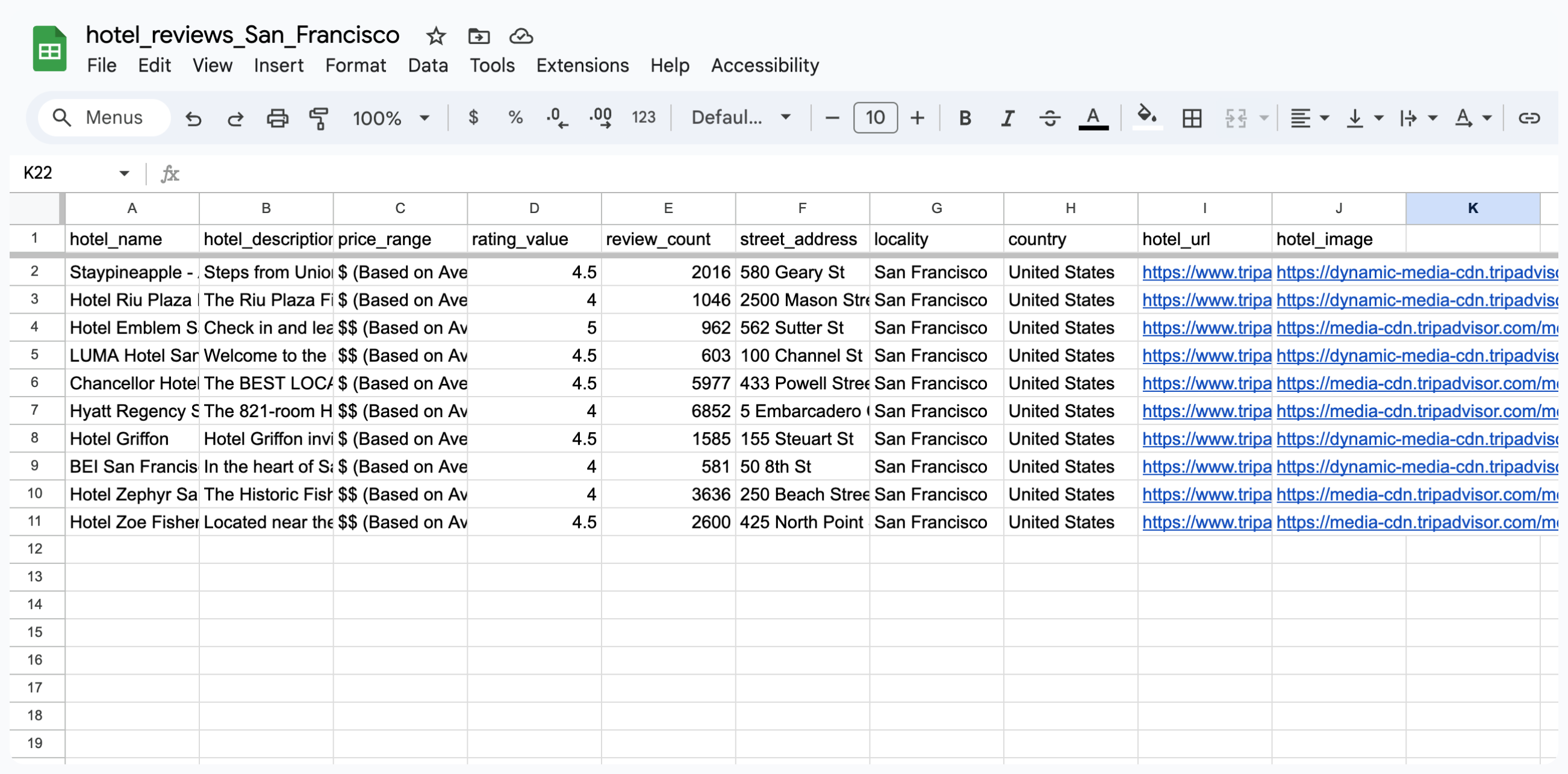
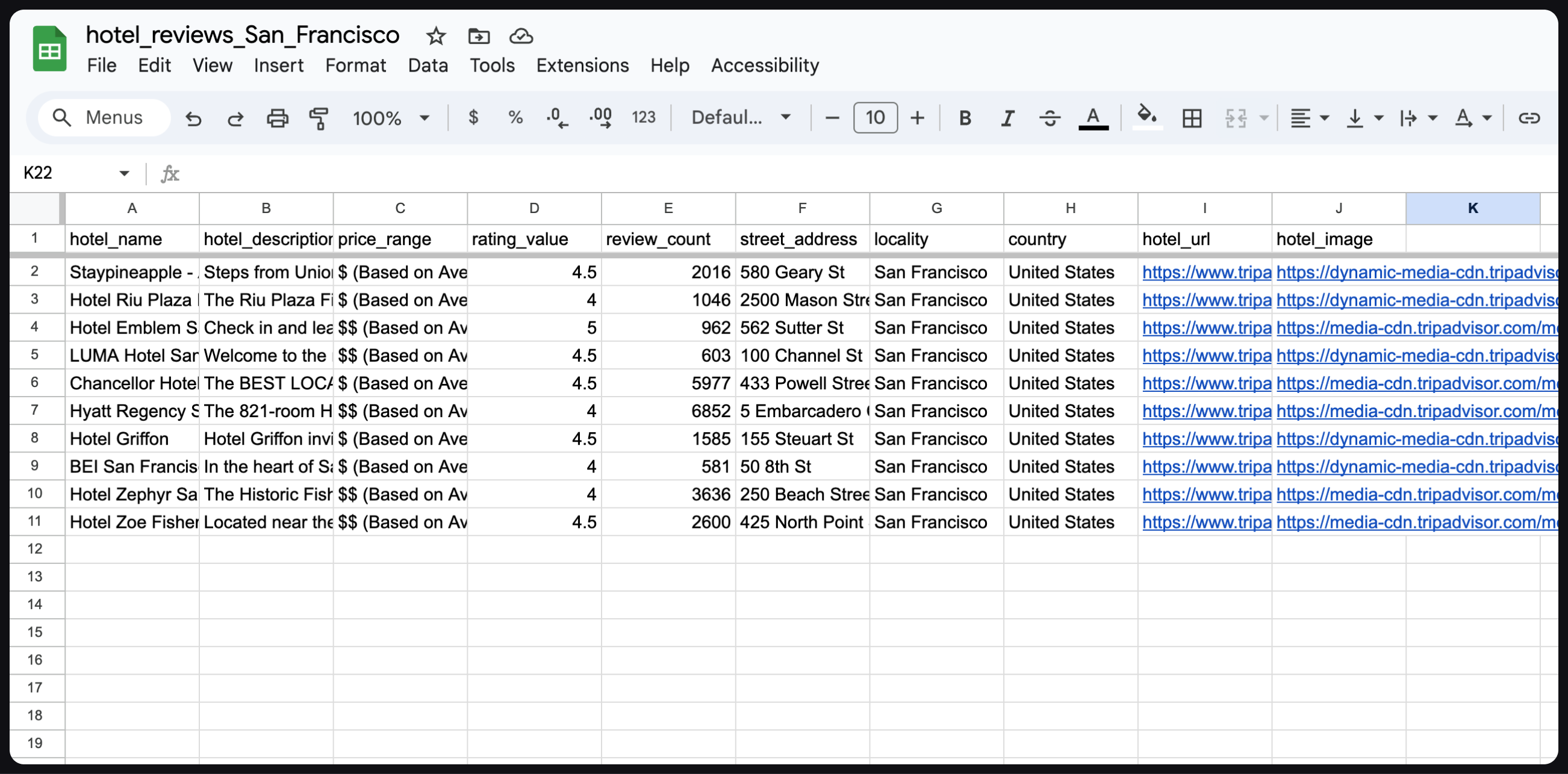
- Column naming: Ensure that column headers in your CSV file match exactly with the variable names defined in your prompt template.
- Image references: Include URLs or file paths to your images in the designated image column.
- Data consistency: Verify that all image references are accessible and properly formatted.
- Upload the CSV file to create your dataset
- Configure the image column by changing its data type to
Image - Validate that all images are properly recognized and displayed
Create a dataset directly in Testsets
Create a dataset directly in Testsets
Alternatively, you can build your dataset directly within the Testsets interface:
- Create test cases: Add individual test cases with your desired input data
- Configure image columns: Click on the column header for any image-containing column and change its type to
Image - Add image data: Input image URLs or upload images directly through the interface
- Customize as needed: Adjust test cases, add additional columns, or modify existing data
2
Configure your experiment with the testset
Once your image dataset is ready, you’ll need to set up your experiment:This step establishes the connection between your prompt logic and the test data, enabling the system to process each image-text combination systematically.
- Prepare your prompt: Build and refine your prompt template in the Prompts section
- Import prompt versions: Add the relevant prompt versions to your experiment for comparison
- Upload the testset: Attach your image-enabled testset to the experiment
Important: Ensure that all variable names in your prompt template correspond exactly to the column headers in your testset. Mismatched variable names will prevent the experiment from running correctly.
3
Run the experiment
With your dataset and prompts configured, you’re ready to run the experiment: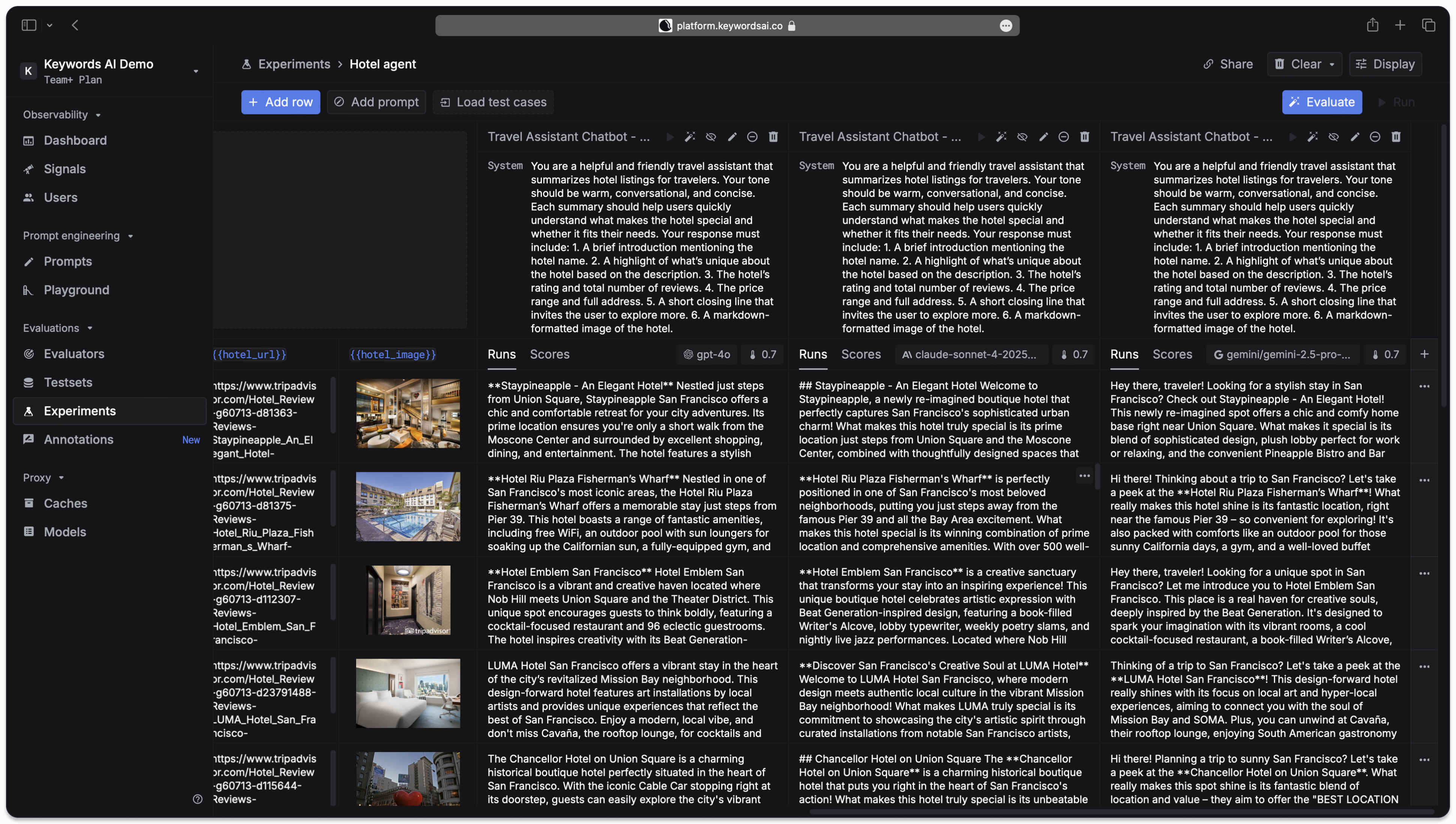
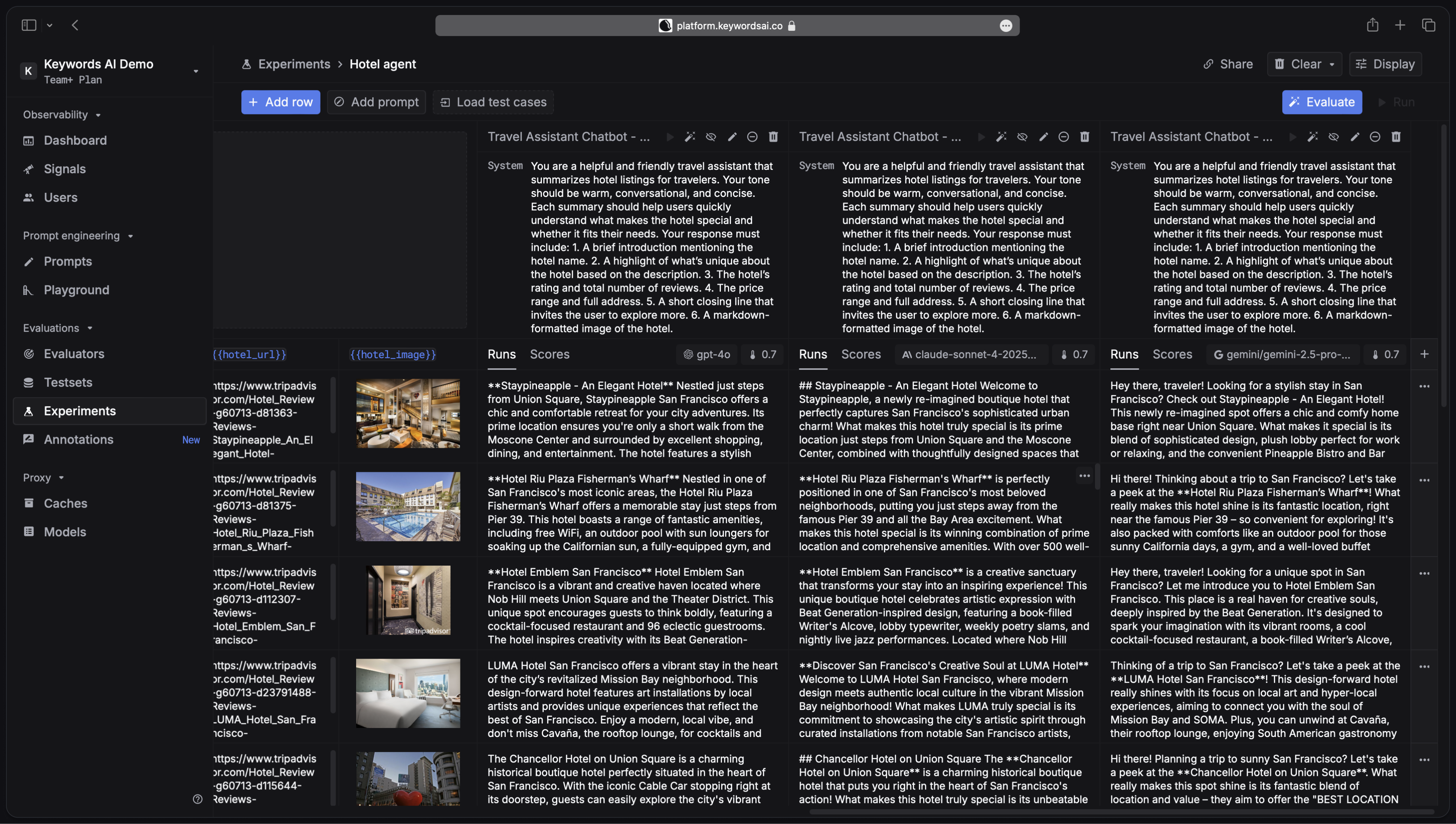 The experiment will process each image in your dataset against your prompt variations, providing comprehensive results for analysis and comparison.
The experiment will process each image in your dataset against your prompt variations, providing comprehensive results for analysis and comparison.
- Launch experiment: Click the
Run Experimentbutton to begin processing - Monitor progress: Track the experiment’s progress through the interface
- Analyze results: Review the outputs, compare prompt versions, and analyze performance metrics