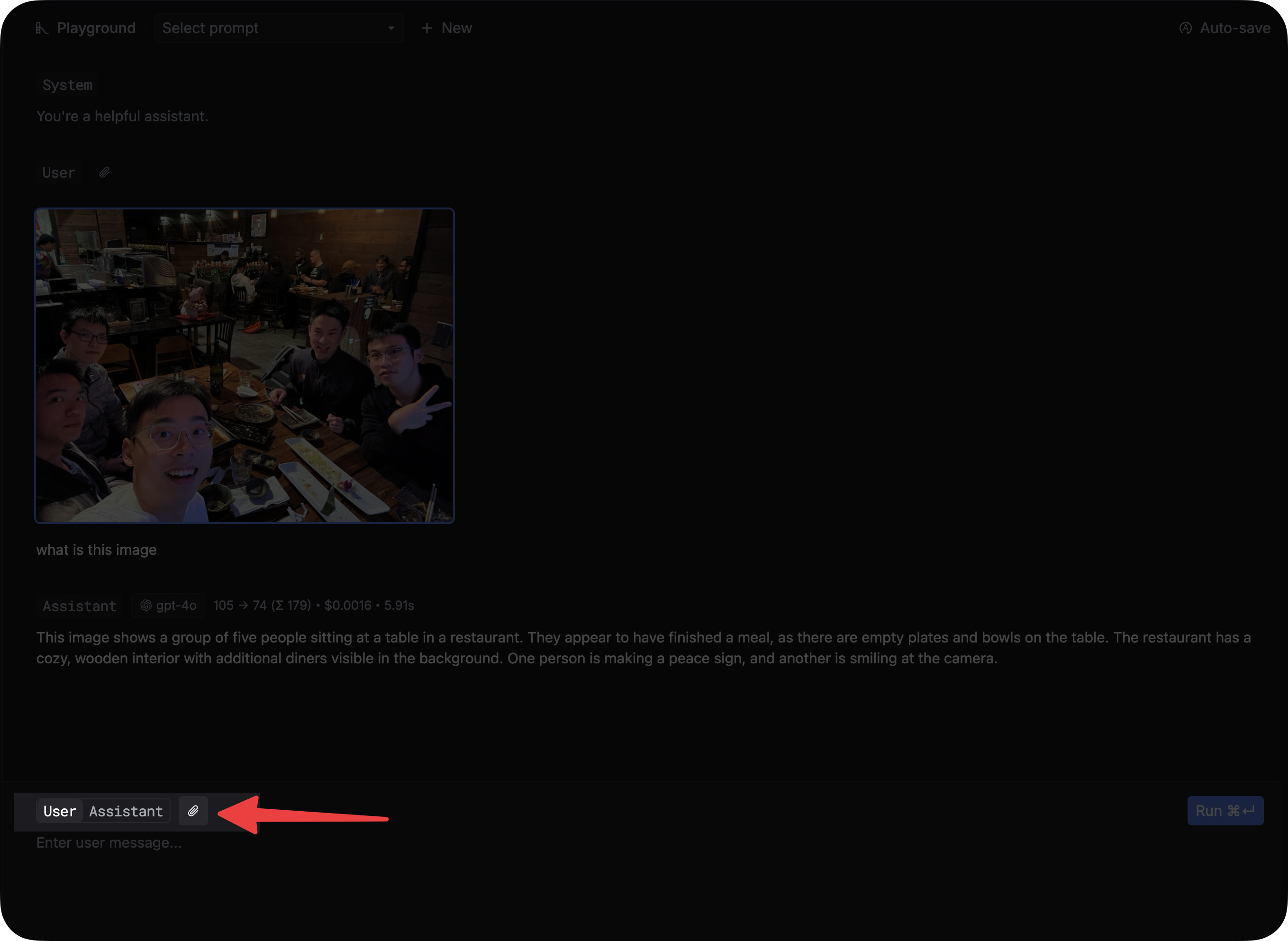Improve prompts
You can use the playground to test and iterate on prompts in your library.Bring prompts to the playground
When you finish writing a prompt in the prompt editor, you can bring it to the playground to test and iterate on it. First, enter the values for each variable in the prompt, then click thePlayground button in the top bar.
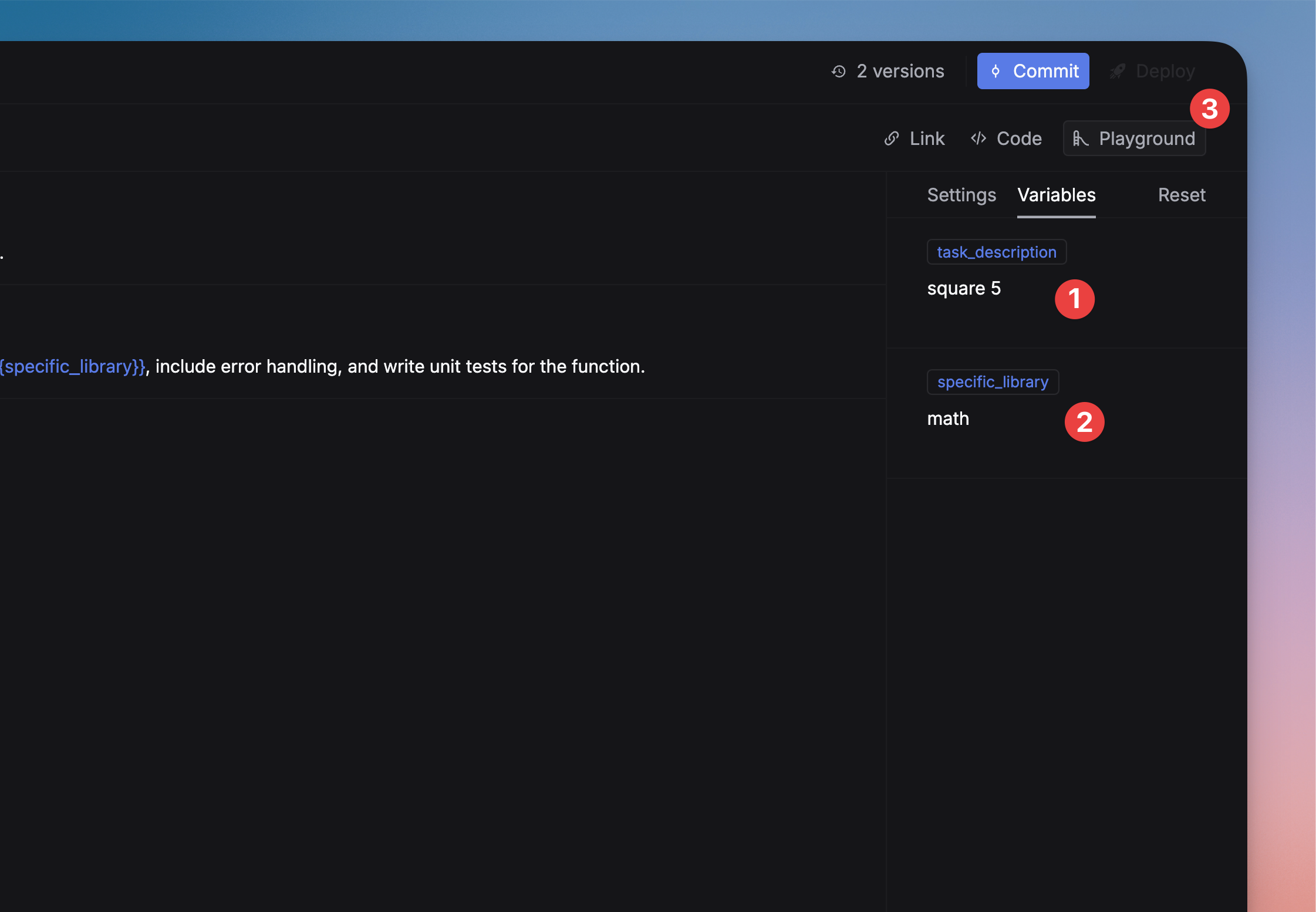
Save the prompt
After you have tested and iterated on a prompt, you can save it to the library for future use. Click theCommit button in the top bar to save the prompt. The prompt will be saved to the library, and you can find it on the Prompts page.
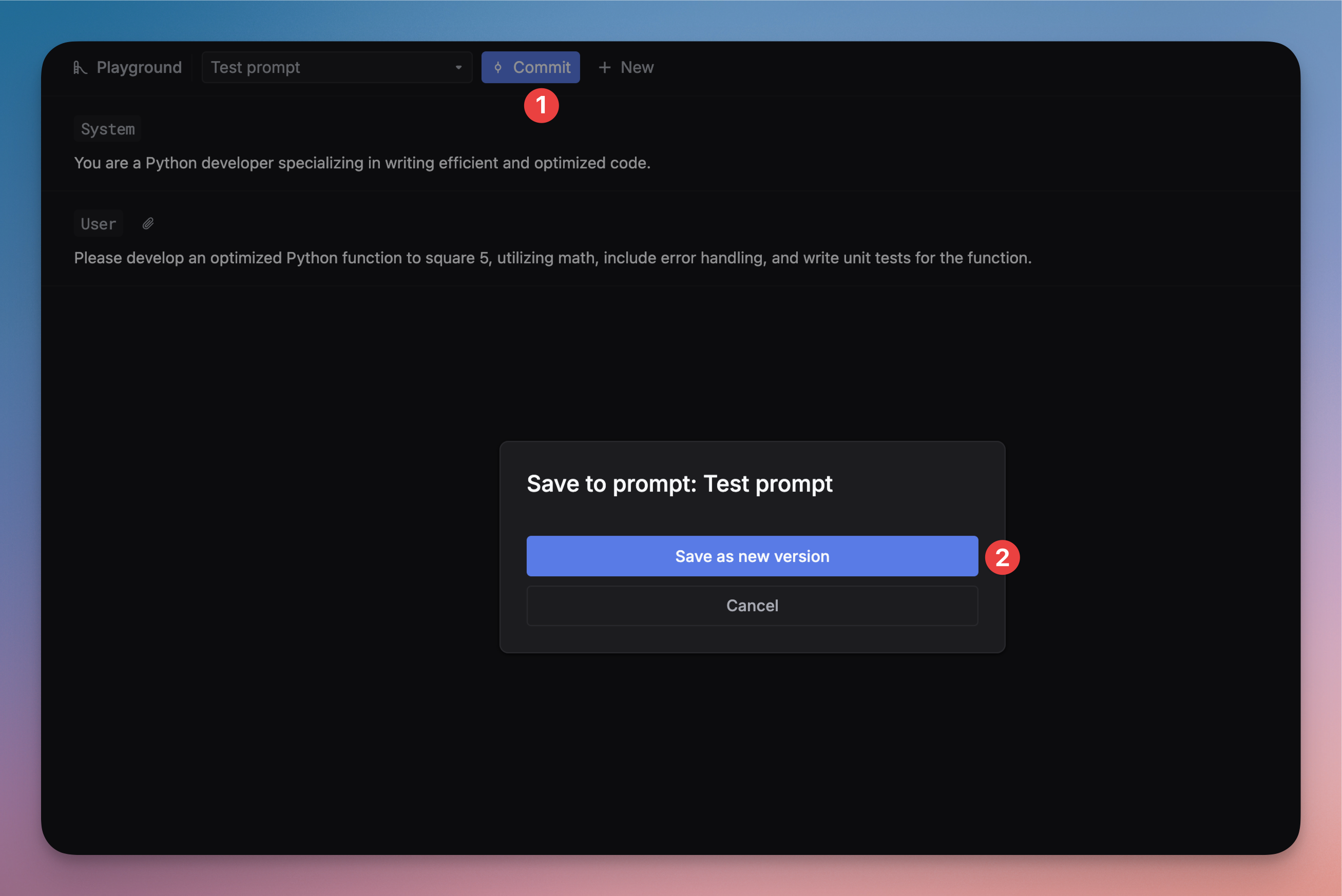
Debug prompts from logs
You can also debug prompts from your production logs. Find a log containing a prompt that you want to debug, and click theOpen in Playground button in the top bar.
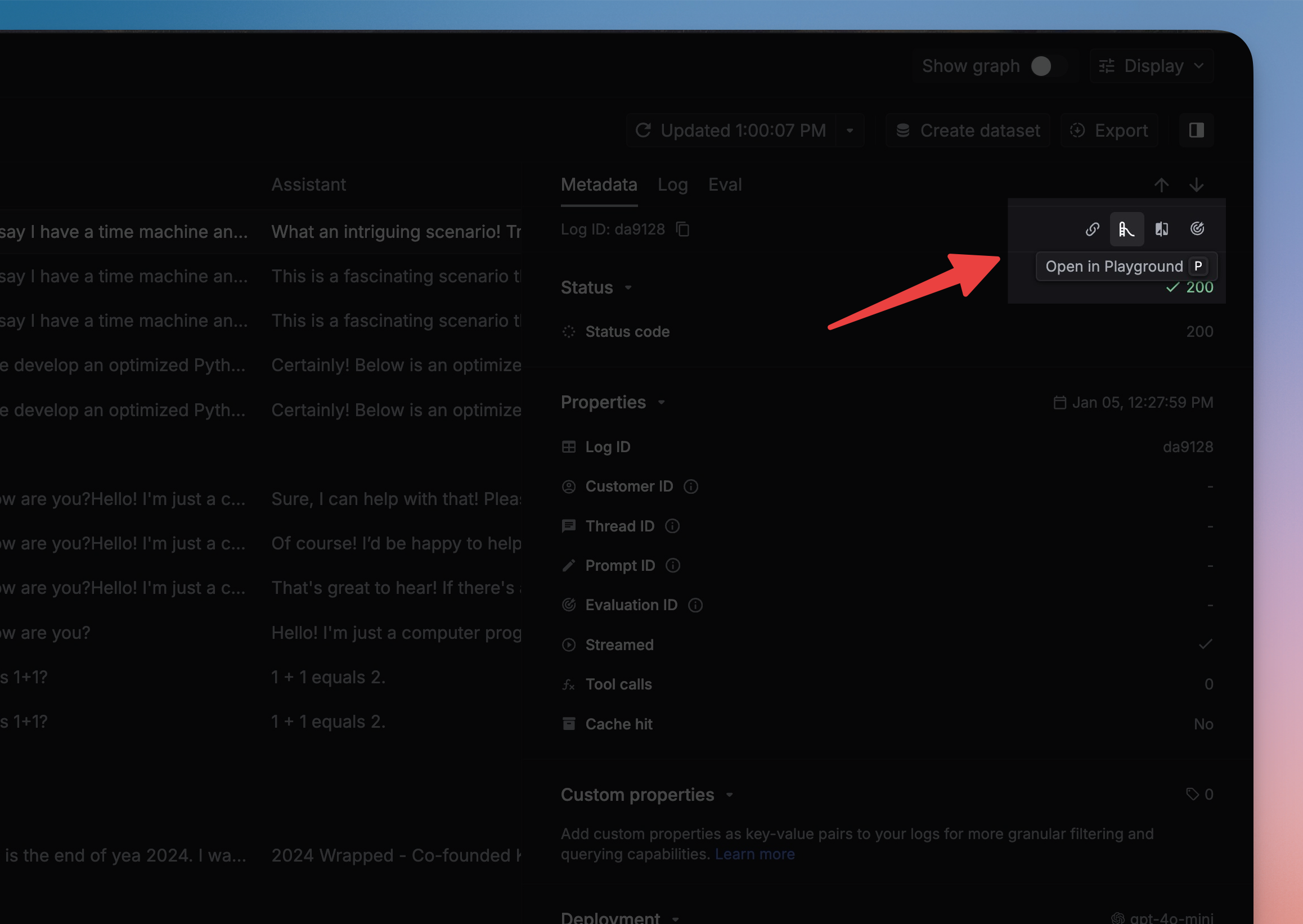
Simulate a prompt x times
You can simulate a prompt x times to see the variation in the responses. In the side panel of the playground, you can set the number of variants you want to simulate.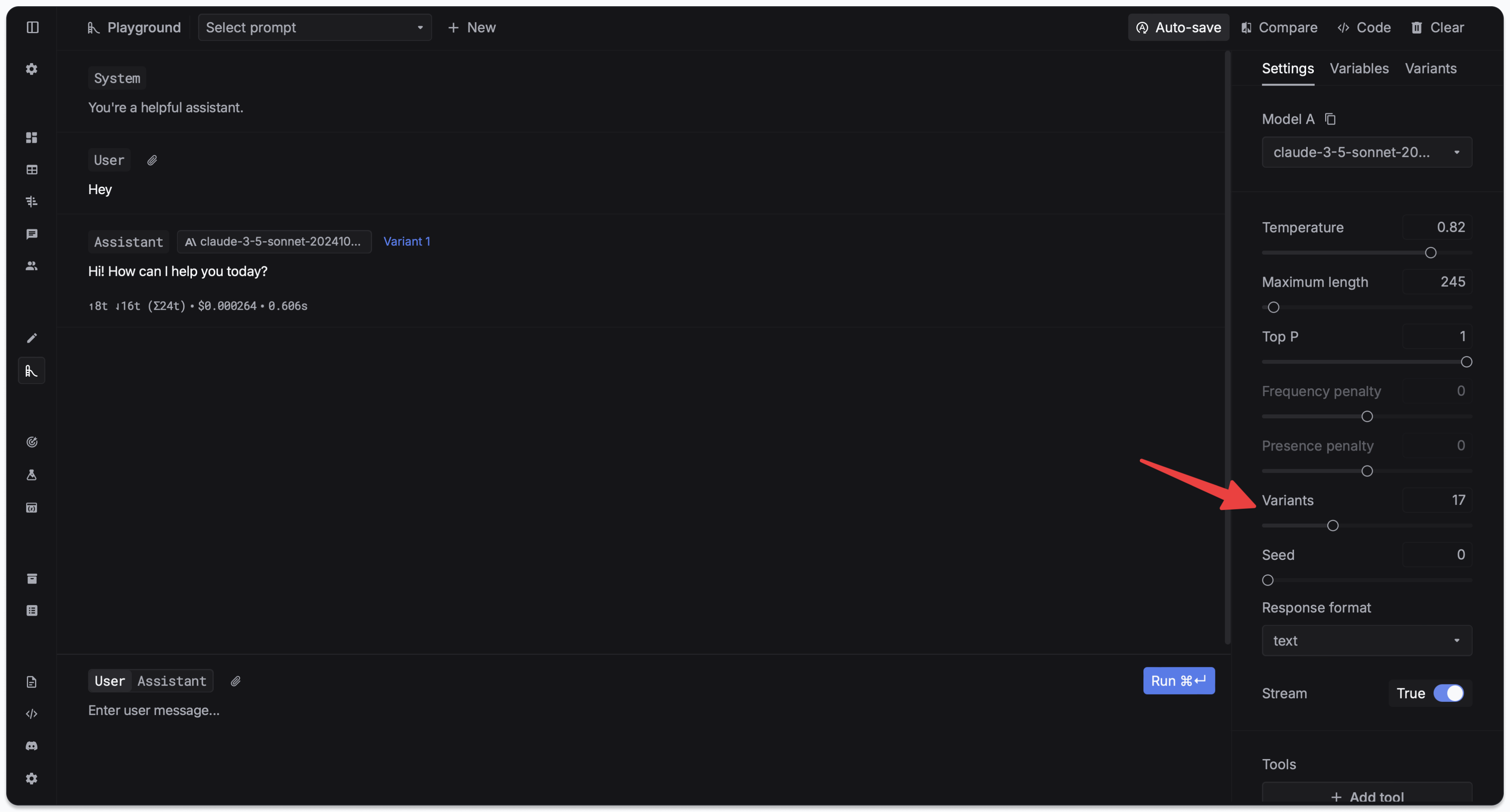
Variants tab to see the results.
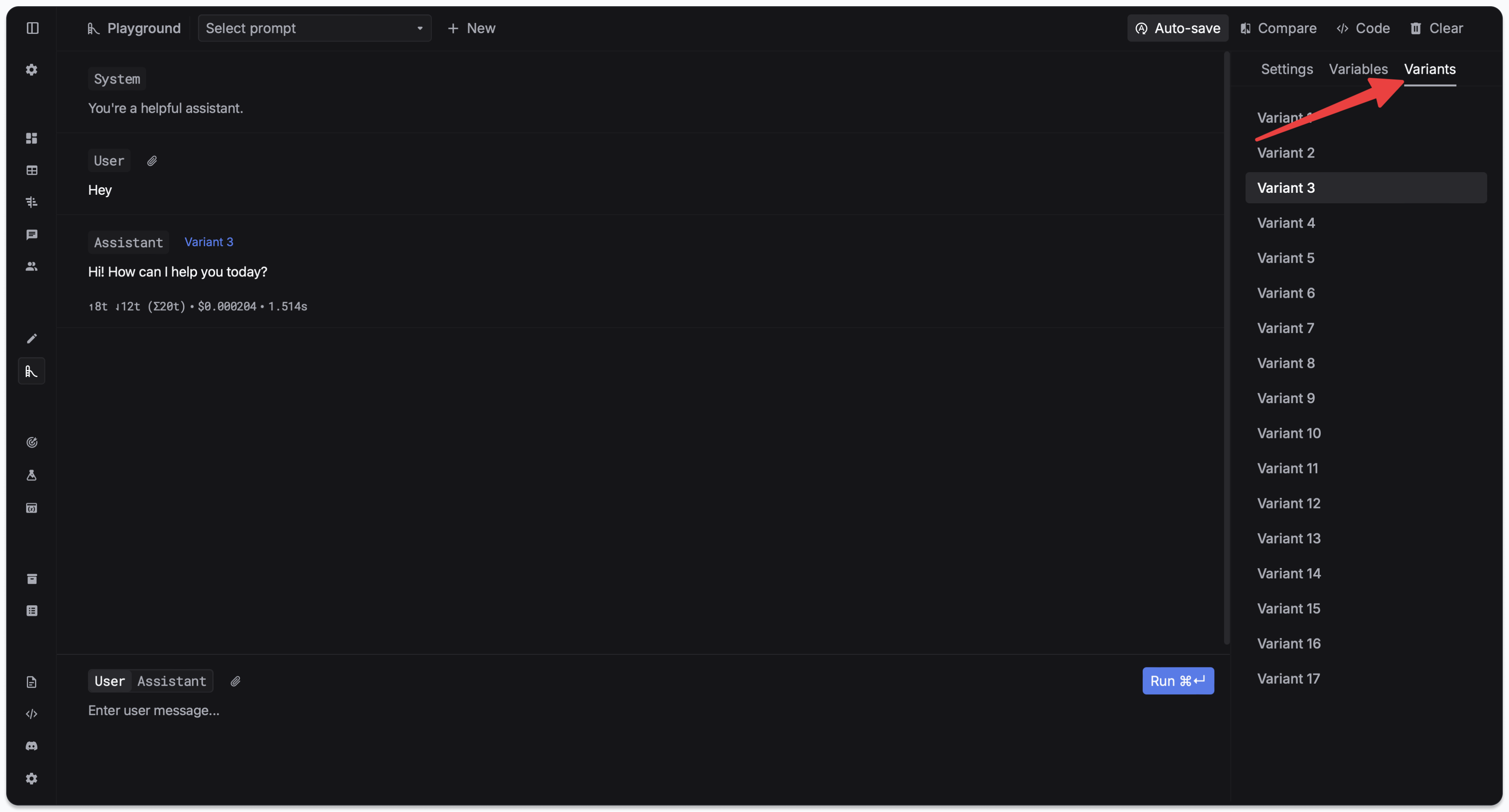
Variants is similar to the OpenAI API’s n parameter. But it’s different because we actually make API calls to the LLM to generate the variants.Advanced features
We provide the ability to test LLMs with function calling and image support. Here’s a guide on how to use these features.Function calling
In the playground, click theAdd tool button to enter your function in the code editor.
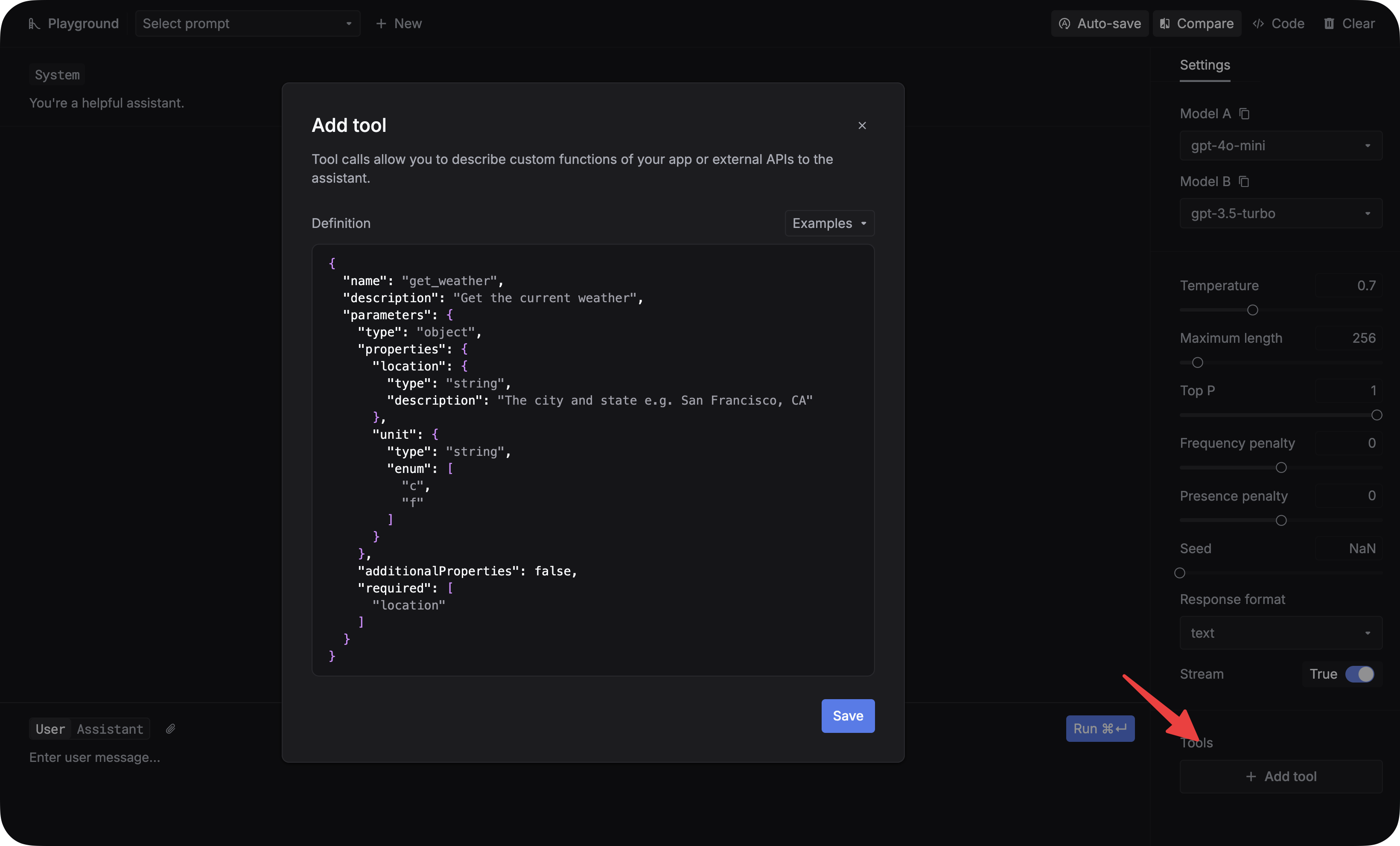
Attaching images
You can attach images to your prompt by clicking thelink icon.