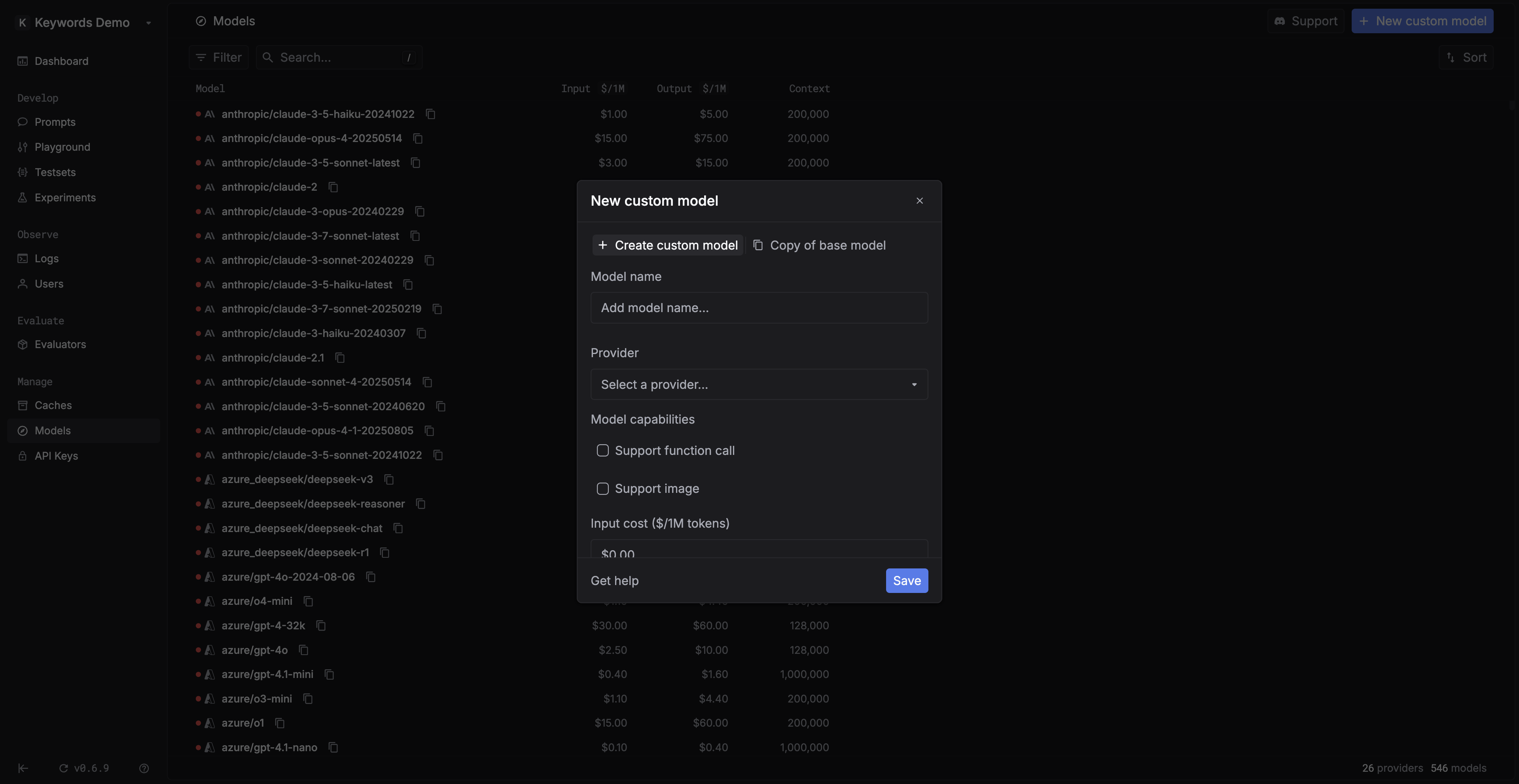Skip to main content
In Keywords AI, we support 250+ LLMs across different providers.
Sometimes, though, you may want to:
Use your own naming conventions (aliases) for existing models.
Add a newly released model from a supported provider before we’ve listed it.
You can do this by creating a custom model in your model list.
Why use a custom model? Custom models let you create multiple aliases for the same underlying model.
This is useful when:
Different use cases: Reuse the same base model but track usage separately.
Analytics: Monitor usage by alias, not just the raw model name.
Try new models before we’ve listed them.
How to create a custom model
Go to the Models page and select + Create custom model.
Fill out the form: model name, provider, costs, modality, etc.
Save — your custom model will now appear in the model list.
Copy the model ID and use it in your code.
Copy from a base model Instead of starting from scratch, you can also copy a base model and give it a new name.
This saves time if you just want multiple aliases of the same model without reconfiguring everything.
FAQ Can I use a custom model in the LLM Gateway? Yes — as long as it maps to a valid provider model.
Example: If OpenAI launches gpt-6, you can add it as a custom model and immediately call it through the AI Gateway.
When should I use “copy base model”? Think of it as a preset. It’s the fastest way to create aliases without re-entering configuration details.