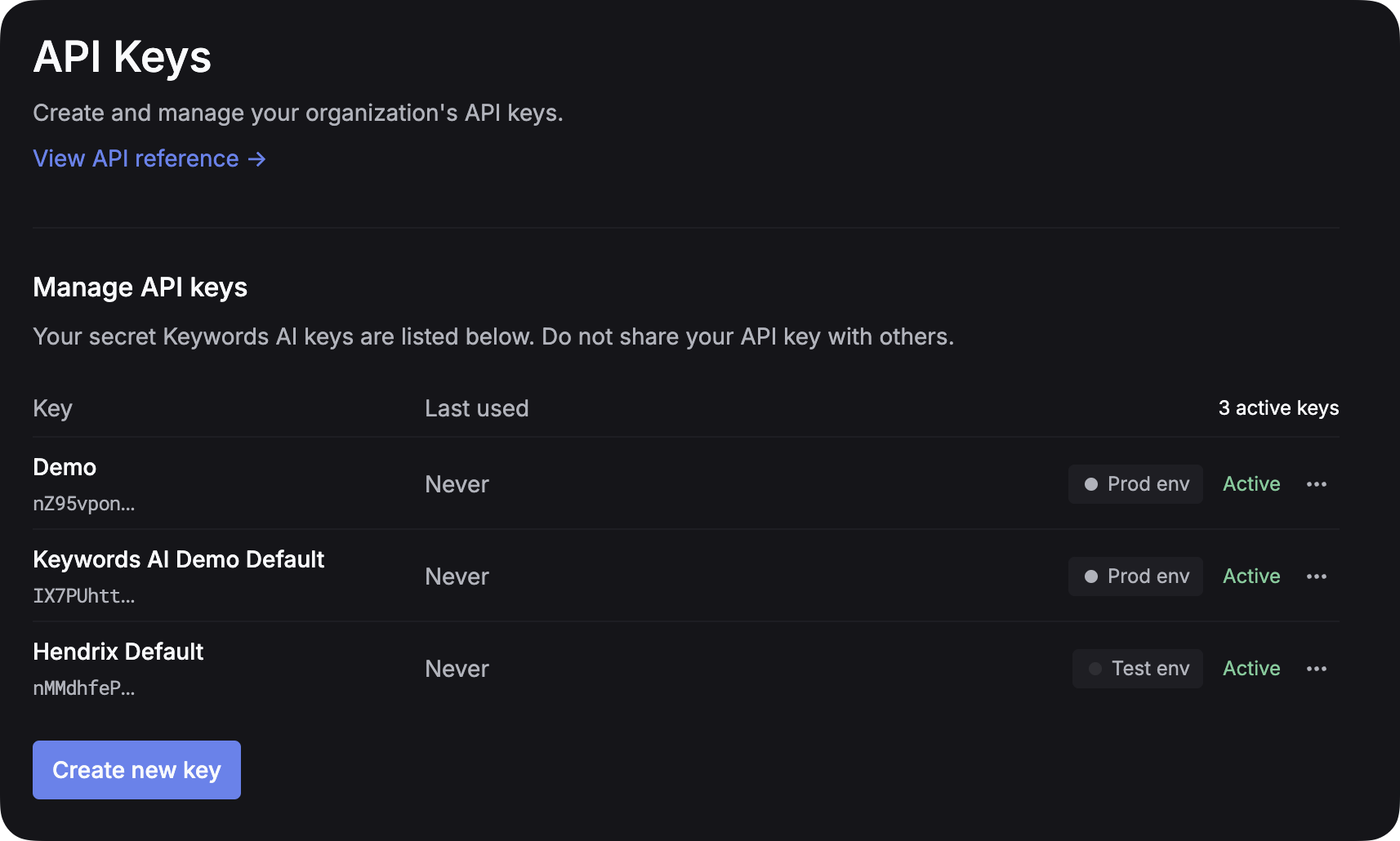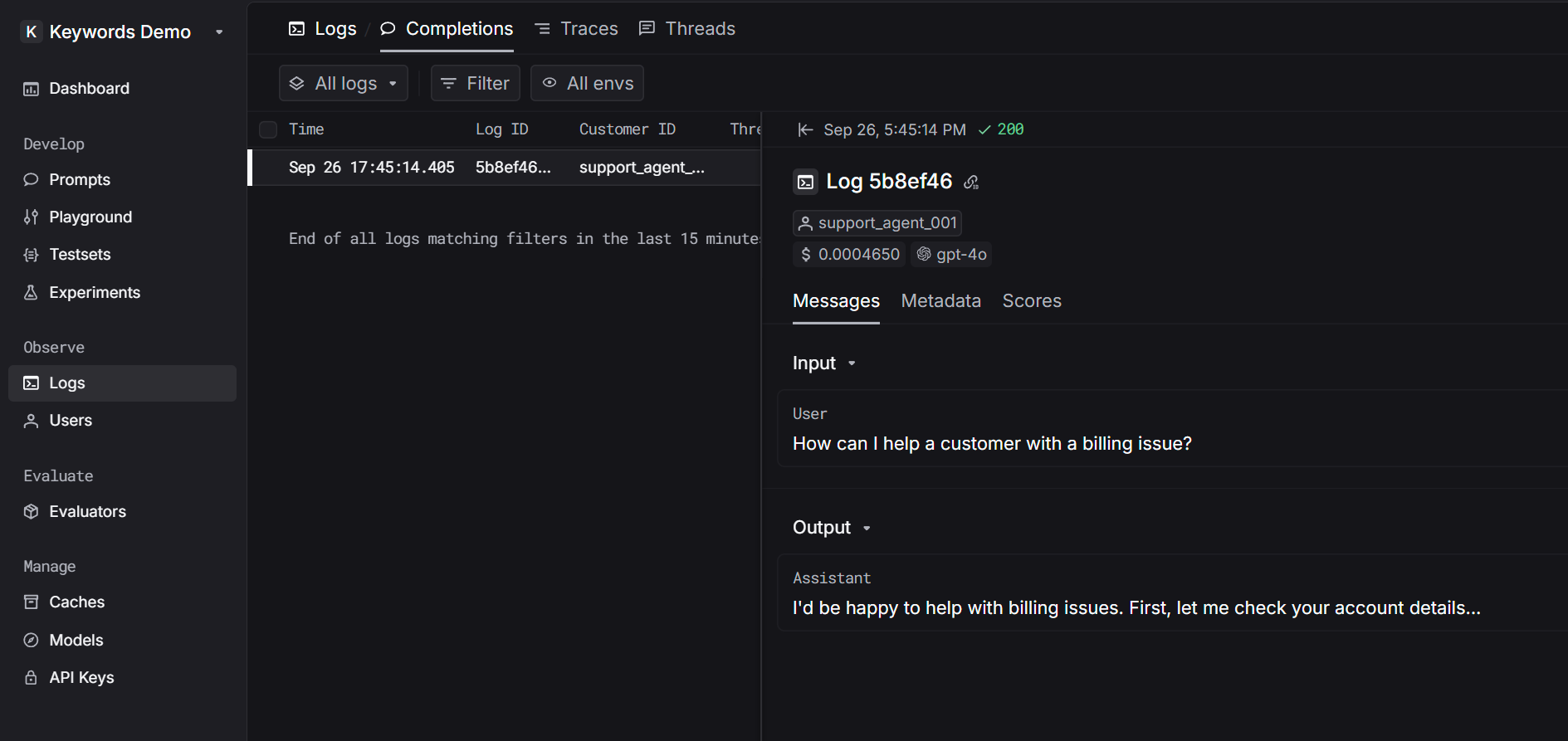import requests
url = "https://api.keywordsai.co/api/request-logs/create/"
payload = {
"model": "gpt-4o",
"prompt_messages": [
{
"role": "user",
"content": "How can I help a customer with a billing issue?"
}
],
"completion_message": {
"role": "assistant",
"content": "I'd be happy to help with billing issues. First, let me check your account details..."
},
"customer_params": {
"customer_identifier": "support_agent_001"
}
}
headers = {
"Authorization": "Bearer YOUR_KEYWORDS_AI_API_KEY",
"Content-Type": "application/json"
}
response = requests.post(url, headers=headers, json=payload)